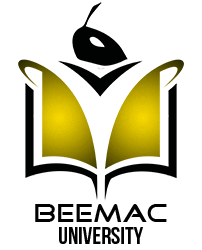
ORGANIZING OUTLOOK
CREATE A NEW RULE:
Right-click an email → select Rules → Create Rule
There are several options for setting rules
Let’s create one, moving all emails with the subject line [END DAY REQUEST] to a specific folder → Check the box for subject contains and enter or change the text if you need to
Check move item to folder and then choose a folder → Select ok to close the dialog box
select OK to create the rule → To use the rule right away select the Run this new rule now on messages already in the current folder checkbox → select OK.
NEW FOLDER:
Right-click Inbox → New Folder → type a name for the folder → press Enter
Move messages into a folder → Select an email message → Drag → drop it into a folder.
