Video 1: How to Access the CRM Dashboard
To access the CRM Dashboard, follow the steps below:
Step 1: Click the link below:
https://beemac10.sharepoint.com/sites/LogisticsCRMDashboard
(If you are prompted to enter a username and password, enter your Beemac email address and Beemac password.)
Step 2: Once you are in SharePoint, click the Power BI link
(If you can’t access the previous link, use THIS LINK)
Step 3: Once you have clicked on the link to the CRM Dashboard, select your name from the ‘Sales Rep’ filter in the top left corner to view your CRM data
This section will define the CRM Dashboard.
- Monthly Customer / Prospect Totals
- The Monthly Total section will give you a summary of your CRM activity.
- You will see the following (From left to right):
-
- Total Customers assigned to you
- Total Prospects assigned to you
- Number of customers that do not have a Marketing Plan selected in McLeod
- Number of CRM Tasks due today
- Number of CRM Tasks complete today
- Number of CRM Tasks overdue this month (Month to Date)
- The Task List section will show you a list of all tasks / activities that you have set up for all of your customers
- The list can be filtered to show the following:
-
- Tasks Due Today
- Tasks Due Tomorrow
- Future Tasks (Tasks scheduled for two or more days from the current date)
- To filter your task list, click on the drop-down arrow in the title bar and select one of the options below:
- You can also view the comments you entered for any completed tasks in your list.
- To do so, hover over any task in your list that has a status of ‘Complete’. A pop-up will appear with the comments you entered upon completion in McLeod.
- The Overdue Task list will show all overdue tasks you have for the current month for all of your customers.
- The list will show the Customer, the Task Name, and the Due Date
Video 2: Customers’ Activity on the CRM dashboard
This section will define Customer Activity section of the CRM Dashboard.
- Customers With No Marketing Plan
- The marketing plan section will show you a list of all Customers and Prospects assigned to you that do not have a Marketing Plan selected in McLeod.
- Prospects Converted to Customers (This Month)
- This list will show you all the Prospects that you have converted into Customers during the current month. It will list the Customer Code, Customer Name, and the Conversion Date.
- Customer Activity
- The Customer Activity list will show you the last time you completed an activity in the CRM for each of your customers. This will allow you to stay up-to-date with your customer list and not lose sight of any customers that you haven’t contacted lately.
- This list shows Customers ONLY, not prospects.
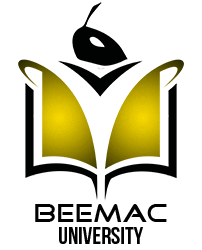

CRM Dashboard has allowed me to stay organized with my book of business